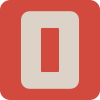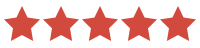PIXELPERFECTO
Hand crafted to create the best looking watch faces for Garmin devices such as Instinct, Fenix, Epix, Venu, etc. devices. Our PixelPerfect design approach produces the sharpest displays possible.
What is PixelPerfect? We hand build pixel all custom fonts that are then mapped to the device display grid. This produces the sharpest possible screen displays. The fonts are unique and only available on PixelPerfect watch faces. The fonts used are the biggest part of a design like a watch face and they define the look more than anything else.
CUSTOMERS SAID
WATCH FACES
FOR GARMIN

- Pixel Perfect Unique watch creations
- Crafted for GARMIN Watch Faces
- For 176x176 pixel devices such as Instinct 2, Instinct 2X and Instinct 3 Solar
- For 280 MIPS devices - Solar Fenix, Solar TACTIX, Enduro, etc..
- For 390, 416 and 454 pixel Amoled devices such as Fenix, Epix, Instinct 3, Quantix, Tactix, Venu, Forerunner, etc..
FAQ
GENERAL
What exactly is GARMIN PAY and how can I pay?
GARMIN PAY is the name given to GARMIN's contactless payment system that only works with some banks. Some devices can have GARMIN PAY setup to pay for stuff just like any contactless system.
GARMIN PAY is also, confusingly the name also given to GARMIN's purchase system which works with all payment systems. You can use any bank payment system through this GARMIN PAY to buy Apps and Watch Faces from Garmin. Don't be put off when trying to buy a watch face from GARMIN IQ when you see GARMIN PAY. Think of it as GARMIN Buy
You do NOT need a watch that ha the GARMIN PAY contactless facillity . Buying a watch face from GARMIN IQ uses normal bank cards to buy stuff.
Confusing or what?

All of our watch faces are only available on the Garmin IQ store.

Problem trying to buy.
Garmin acts as the merchant for our watch faces and if you have a question or issue trying to buy from Garmin IQ, you need to contact Garmin IQ using the button below.
Problem trying to Install.
If you cannot install or download from Garmin IQ, then you need to contact Garmin IQ using the button below.

Watch face does not work
The issue here is that you almost certainly do not have enouigh memory left in your device. I.e. you have too many other watch faces or Apps on your device, and consequently these can use up so much space that there is not enough memory left to add another watch face.
The solution is easy. Remove or delete one or more watch faces or App so that you free up enough memory to run the new watch face downloaded. It's always good to turn your device off and then back off after doing this.
Note. Everey single support email we gat about a watch face not installing and running correctly, has been fixed by following the advice above.

Garmin Devices Supported
The Instinct 3 SOLAR MIPS watch faces are supported by the following:
- Instinct 3 SOLAR 45mm and 50mm all versions such as Tactical.
The Broadarrow watch faces support all 390px, 416px and 454px AMOLED devuces including the following:
- D2™ Mach 1
- Forerunner® 265
- Instinct® 3 – 45mm, 50 mm, AMOLED
- Mercedes-Benz Venu® 2
- Venu® 2
- Venu® 2 Plus
- epix™ (Gen 2)
- epix™ (Gen 2), quatix® 7 – Sapphire Edition
- epix™ Pro 42mm, 47mm
- epix™ Pro 42mm, 47mm, quatix® 7 Pro
- fēnix® 8 AMOLED (43mm, 47mm and 51mm)
- TACTIX 8 AMOLED (47mm and 51mm)
- fēnix® E
Broadarrow V3 MIPS watch faces support 280px MIPs devices (260 MIPs devices soon) including the following:
- Descent™ Mk2
- Enduro 3
- fēnix® 6X Pro / 6X Sapphire / 6X Pro Solar / tactix® Delta Sapphire / Delta Solar / Delta Solar - Ballistics Edition / quatix® 6X / 6X Solar / 6X Dual Powerfēnix® 7X / tactix® 7 / quatix® 7X Solar / Enduro™ 2
- fēnix® 7X Pro
- fēnix® 7X Pro - Solar Edition (no Wi-Fi)
- fēnix® 8 Solar 51mm / tactix® 8 Solar 51mm
The Instinct 2 watch faces are supported by the following:
- Instinct 2 and all versions such as SOLAR Tactical, Surf, Diezl, etc..
- Instinct 2X and all versions such as SOLAR Tactical, Surf, Diezl, etc..
The Instinct 2S watch faces are supported by the following:
- Instinct 2S only
IMPORTANTYou will only be able to download a valid watch face from Garmin IQ for your device if it is on Garmins list of supported devices. Note that Garmin makes this decision.
See our range using the button below.

Instinct 2 & 3
The Instinct 2 and Instinct 3 SOLAR devices use the same 176x176 pixel screen but are divirging into different devices from GARMINs viewpoint.
- Currently the older Instinct 2 faces have been working on the Instinct 3 Solar 45mm and 50mm devices. This is of course subject to Garmins policy on what they consider to be compatible from an IQ point of view. The Instinct 2 and Instinct 3 SOLAR have become seperate devices from an IQ point of view. Note that the GARMIN Merchant system that acts as the online shop for GARMIN Apps does not support the Instinct 2 for paid downloads.
Good news is our Broadarrow watch faces for Fenix, Epix, etc. will work on the Instinct 3 Amoled devices and we now are redeveloping Instinct 2 watch faces soecifically for Instinct 3 SOLAR.

The watch faces are created using a combination of the following tools:
- Adobe Photoshop
- Adobe Illustrator
- Affinity Designer
- WatchFaceBuilder

I have switched to a Payment model for all of the newer devices for Pixel Perfect watch faces that GARMIN IQ support. With over 100K downloads since Autumn 2023, the ongoing support required to answer questions and respond to new feature request has become overly time consuming. Testing GARMIN watch faces has become significantly more difficult and time consuming because they must be uploaded to IQ first and then downloaded throuhjh IQ.
There is also a high price for development software, backup and additional fees for ongoing development and new watch face development. Using the Garmin IQ Merchant system also has its costs and percentage of sales. This has reached the point where I now have to charge for my new device watch faces.


Please see the colour sections in the FAQ below.

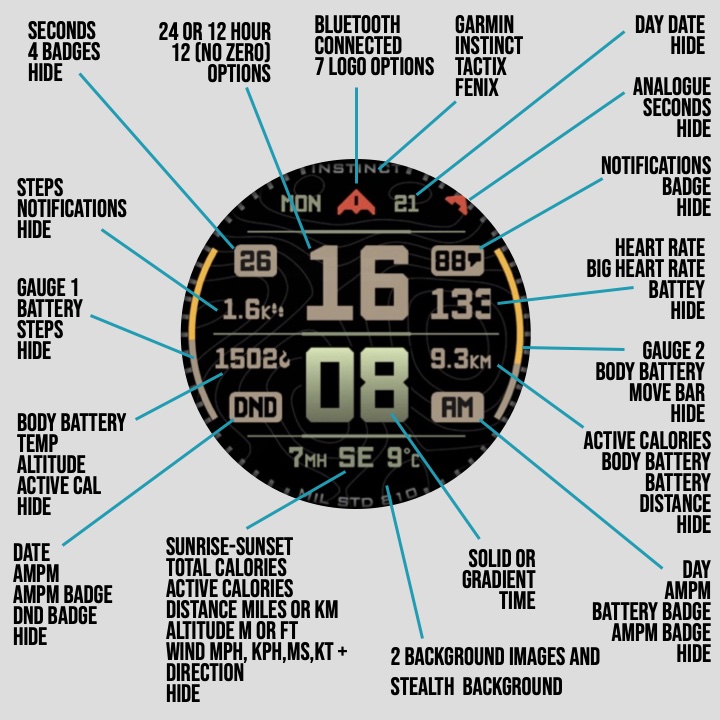
The number of combinations of colours in the Broadarrow watch faces can seem daunting. Here is some guidance get you up and running.
Good design tends to focus around the centre of any layout, so let's start with the time settings.
Decide whether you want solid or gradient colours (V2 only), and then choose a pair of complementary colours for the time such as 2 green, 2 grey, 2 blue, 2 khaki, etc. for the Hours and Minutes.
Consider making the hours to be a contrasting colour or a darker colour than the minutes.
Alternatively, match the Hours and Minutes colours, and then choose a contrasting or lighter colour for the side data. Then, choose a similar or same colour as the minutes for the screen lines and side data or wings.
Then select darker colours or contrasting colours as you move up the screen and also down the screen. This approach is used in the photo below.
Also consider that the side WIngs (V2) can be indivuadly coloured, so you can also pair the left wing and hours together, and pair the right wing and minutes with different colours.
See the FAQ Colours items below for colour charts.
WATCH FACE SUPPORT AND HELP
Colours (below) used in the standard Garmin 64 MIPS colours used in the settings of the Broadarrow TACTIX SOLAR MIPS watch faces:
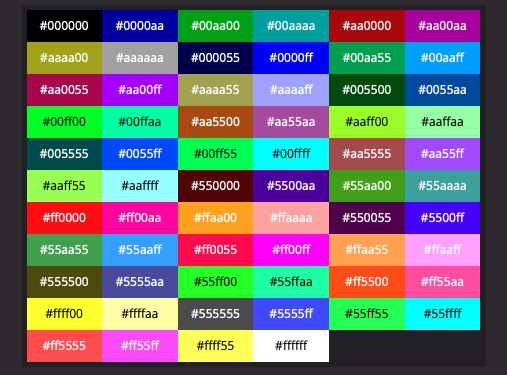
Note that these are the only available colours that the Garmin MIPS display can generate.
The colours below are a good place to start.
White #ffffff
Light Grey #aaaaaa
Mid Grey #555555
Colours (below) used in the settings of the Broadarrow TACTIX watch faces: V1
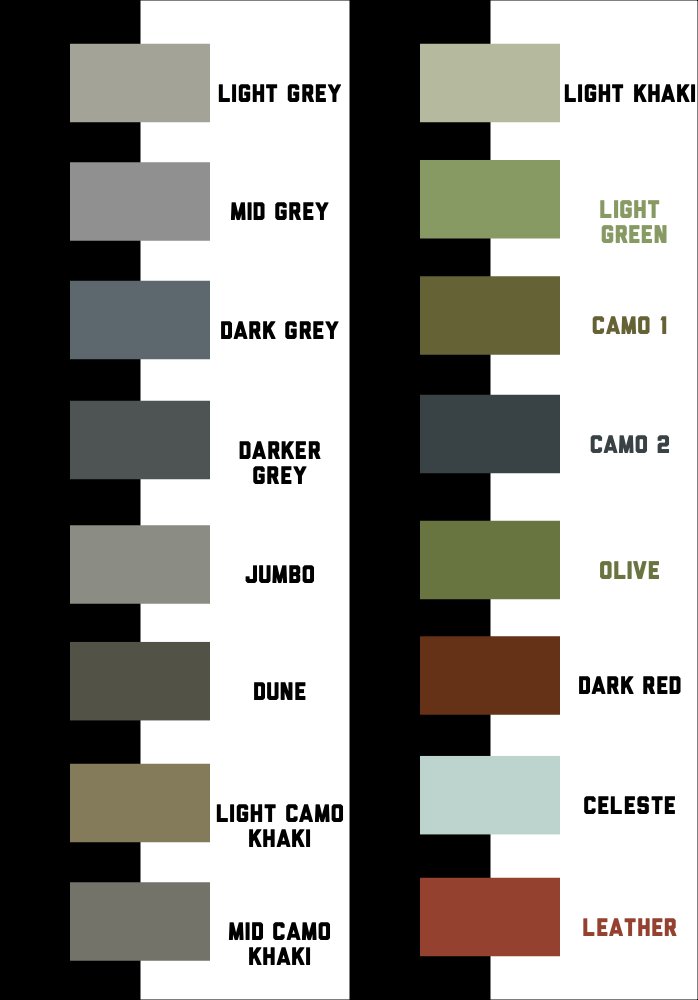
SOLID Colours (below) used in the settings of the Broadarrow TACTIX watch faces: V3, V2 (Version 2.00 on)
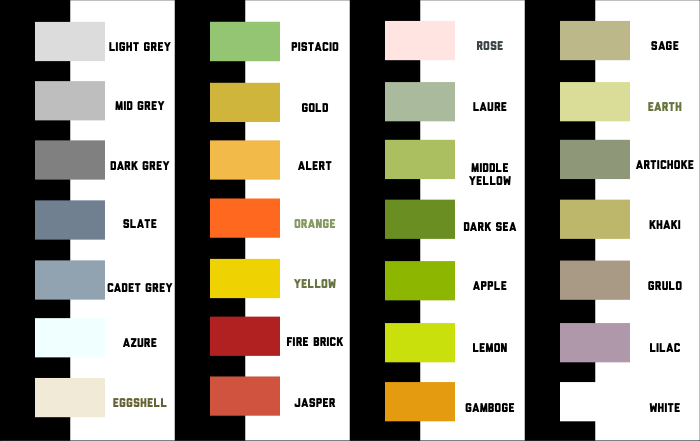
How to set colours for Watch Faces with Solid or Gradient options
This applies only to the Broadarrow V3 & V2 for the Hours, Minutes and side Wings only. This guidance does NOT apply to all other data and features.
Make sure you have selected either Solid or Gradient colours type, in the App Settings, for Hours, Minutes or Wings, before attempting to change colours for these features.
For Solid colours, set the Hours, Minutes and Wings using the Solid Colour options that apply to these.
For Gradient colours, set the Hours, Minutes and Wings using the Gradient Colour options that apply to these.
If you have selected a colour that is not being applied on the device, then you are very likely to not have selected the type of colours for the Hours, Minutes side Wings, that you are trying to select colours for.
Gradient Colours (below) used in the gradient settings of the Broadarrow TACTIX watch faces: V2 for Side Wings and Hours and Mins when set to Gradient instead of Solid.
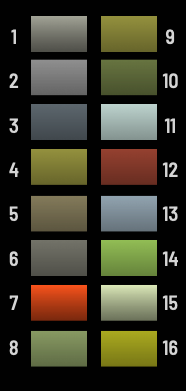
How to set colours for Watch Faces with Gradient options
This applies only to the Broadarrow V3 and V2 for the Hours, Minutes and side Wings only. This guidance does NOT apply to all other data and features.
Note. For V3 when using the 0-12 hour with no leading zero option, only solid colours are available.
Make sure you have selected either Solid or Gradient colours type, in the App Settings, for Hours, Minutes or Wings, before attempting to change colours for these features.
For Solid colours, set the Hours, Minutes and Wings using the Solid Colour options that apply to these.
For Gradient colours, set the Hours, Minutes and Wings using the Gradient Colour options that apply to these.
If you have selected a colour that is not being applied on the device, then you are very likely to not have selected the type of colours for the Hours, Minutes side Wings, that you are trying to select colours for.
If any data such as weather does not appear on your device then check the following:
- Make sure you are connected by bluetooth to the Garmin Connect APP and the Garmin IQ APP Make sure that if you are using more than 1 Garmin device, that you check and select your device that is experiencing loss of data on the screen, is selected as the Primary device
- Your Garmin device needs to know where it is, to get the right data for where you are in the world. You may need to get a GPS fix to work this out. You only need to do this once for the location you are in. If you regularly use the GPS, then you will be doing this anyway,. so should not need to do this.
If any data such as weather does not appear on your device then you can try doing the following:
- Restart the Garmin Connect APP
- Restart the Garmin IQ APP
- Turn off (power off) your Garmin device and then turn it ON
- Wait until the Phone App sends the latest weather data to the watch. This usually happens once during every hour. Note that the older devices kept the old "stale" data on the screen, but the newer deviced will clear the data if it is not updated by the phone APP.
- If you sleep with your GARMIN device out of range of Bluetooth, and therefore disconnected from the internet, the weather may dissapear until its gets fresh data.
IMPORTANT If you try everything above, and you still don't see the data, then there is most likely a bug in the watch software, the Connect APP, Connect IQ APP or even Garmin Weather (or Open Weather if you have that weather version). The watch face only reads data from the watch memory and displays it. All of this information is being updated in the background. The good news is that Garmin usually fixes these issue pretty quickly.

If any data such as Sunset or Sunrise times, does not appear on your device then check the following:
- Make sure you are connected by bluetooth to the Garmin Connect APP and the Garmin IQ APP Make sure that if you are using more than 1 Garmin device, that you check and select your device that is experiencing loss of data on the screen, is selected as the Primary device
- Your Garmin device needs to know where it is, to get the right data for where you are in the world. You may need to get a GPS fix to work this out. You only need to do this once for the location you are in. If you regularly use the GPS, then you will be doing this anyway,. so should not need to do this.
If any data does not appear on your device then you can try doing the following:
- Restart the Garmin Connect APP
- Restart the Garmin IQ APP
- Turn off (power off) your Garmin device and then turn it ON
- Wait until the Phone App sends the latest weather data to the watch. This usually happens once during every hour. Note that the older devices kept the old "stale" data on the screen, but the newer deviced will clear the data if it is not updated by the phone APP.
- If you sleep with your GARMIN device out of range of Bluetooth, and therefore disconnected from the internet, the weather may dissapear until its gets fresh data.
IMPORTANT If you try everything above, and you still don't see the data, then there is most likely a bug in the watch software, the Connect APP, Connect IQ APP or even Garmin Weather (or Open Weather if you have that weather version). The watch face only reads data from the watch memory and displays it. All of this information is being updated in the background. The good news is that Garmin usually fixes these issue pretty quickly.
If body battery does not appear on your device correctly, then
- First wait about a week. The Garmin Connect App calculates your body battery from various activity data, and this can take some time to carry out. Failing that, then
If any data such as Subset or Sunrise times, does not appear on your device then check the following:
- Make sure you are connected by bluetooth to the Garmin Connect APP and the Garmin IQ APP Make sure that if you are using more than 1 Garmin device, that you check and select your device that is experiencing loss of data on the screen, is selected as the Primary device
- Your Garmin device needs to know where it is, to get the right data for where you are in the world. You may need to get a GPS fix to work this out. You only need to do this once for the location you are in. If you regularly use the GPS, then you will be doing this anyway,. so should not need to do this.
If any data does not appear on your device then you can try doing the following:
- Restart the Garmin Connect APP
- Restart the Garmin IQ APP
- Turn off (power off) your Garmin device and then turn it ON
- Wait until the Phone App sends the latest weather data to the watch. This usually happens once during every hour. Note that the older devices kept the old "stale" data on the screen, but the newer deviced will clear the data if it is not updated by the phone APP.
- If you sleep with your GARMIN device out of range of Bluetooth, and therefore disconnected from the internet, the weather may dissapear until its gets fresh data.
IMPORTANT If you try everything above, and you still don't see the data, then there is most likely a bug in the watch software, the Connect APP, Connect IQ APP or even Garmin Weather (or Open Weather if you have that weather version). The watch face only reads data from the watch memory and displays it. All of this information is being updated in the background. The good news is that Garmin usually fixes these issue pretty quickly.

If any data such as altitude does not appear on your device then check the following:
- Make sure you are connected by bluetooth to the Garmin Connect APP and the Garmin IQ APP Make sure that if you are using more than 1 Garmin device, that you check and select your device that is experiencing loss of data on the screen, is selected as the Proimary device
- Your Garmin device needs to know where it is, to get the right data for where you are. You may need to get a GPS fix to work this out. You only need to do this once for the location you are in. If you regularly use the GPS, then you will be doing this anyway.
If any data such as altitude does not appear on your device then you can try doing the following:
- Restart the Garmin Connect APP
- Restart the Garmin IQ APP
- Turn off (power off) your Garmin device and then turn IT ON
- Check to see if the ABC Widget on the device has the correct Altitude
IMPORTANT If you try everything above, and you still don't see the data, then there is most likely a bug in the watch software, the Connect APP or Connect IQ APP. The watch face only reads data from the watch memory and displays it. All of these are being update in the background. The good news is that Garmin usually fixes these issue pretty quickly.

The image below detailshow the Sun Progress Gauge works
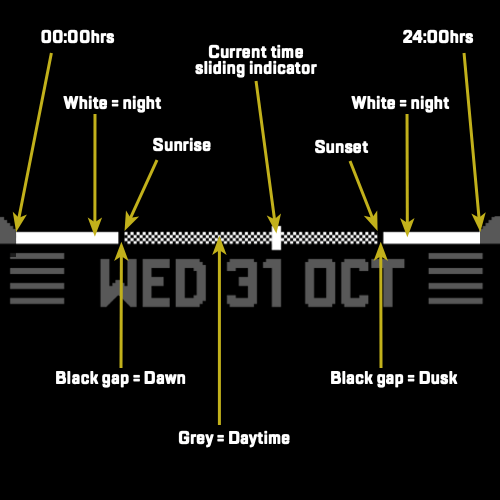
How can I find the Setting to change something like Temperature Units or Distance, for example.
There 2 types of Settings in 2 different places. So if you can't find a particular Setting, then look in the other Settings explained below:
IQ Settings are the Settings found on the GARMIN IQ APP for the watch face. Navigate on your IQ App to your watchface you want to configure, and go to Settings on the IQ App.
Watch settings are settings specific to the watch device, that the watch face will read. These settings can be configured on the GARMIN CONNECT App which can sometimes also be configured on your watch itself in watch settings.
If you try everything above, and you have set a setting, that doesn't appear to work, then email me using the Contact button at the bottom of the screen.

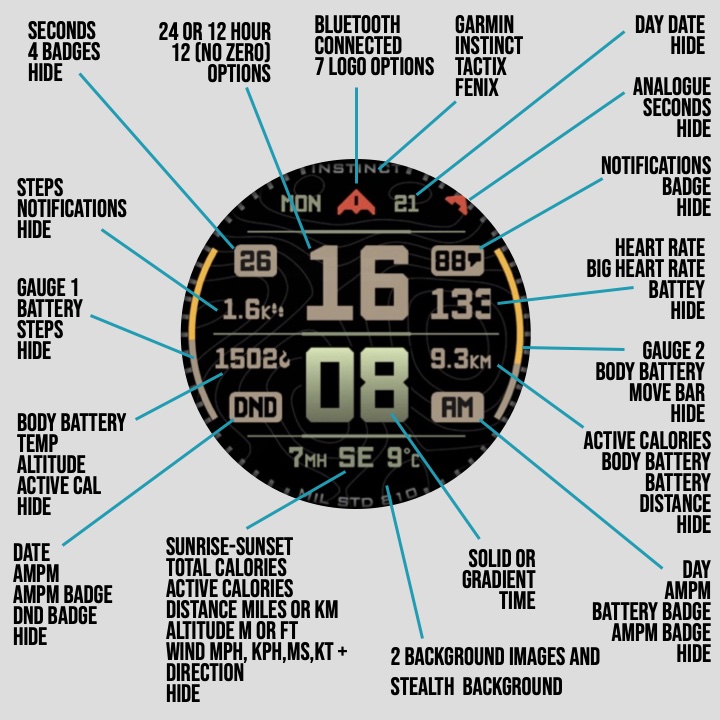
The number of combinations of colours in the Broadarrow watch faces can seem daunting. Here is some guidance get you up and running.
Good design tends to focus around the centre of any layout, so let's start with the time settings.
Decide whether you want solid or gradient colours (V2 only). Combining a solid and a gradient can also work well.
Then choose a pair of complementary colours for the Hours and Miniutes such as 2 green, 2 grey, 2 blue, 2 khaki, etc. for the Hours and Minutes. This is the most important stage.
Consider making the Hours to be a contrasting colour or a darker colour than the minutes.
Alternatively, match the Hours and Minutes colours, and then choose a contrasting or lighter colour for the side data. Then, choose a similar or same colour as the minutes for the screen lines and side data or wings.
Also consider that the side WIngs (V2) can be individualy coloured, so you can also pair the left wing and hours together, and pair the right wing and minutes with different colours.
Then select darker colours or contrasting colours as you move up the screen and also down the screen. This approach is used in the photo below.
Once you get a design setup, it comones easier to then modify individual colour. It can be valuable to note down the settings as you proceed so that you can go back a stage.
See the FAQ items above for colour charts.
CHEAT CODES. Not exactly cheat codes, but if you are struggling to find a colour scheme that works, then here is a good one:
All data areas set to Mid Grey.
Select Gradient Wings and Hours and Minutes. Set Left and Right wings, and Minutes to Gradient Colour 11, and Hours to 13.
Gauges set completed to Azure, and uncomplemented to Jasper, Bluetooth and Seconds also set to Jasper.

made in Wales